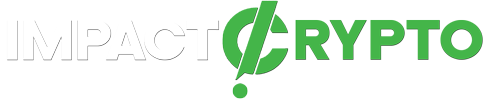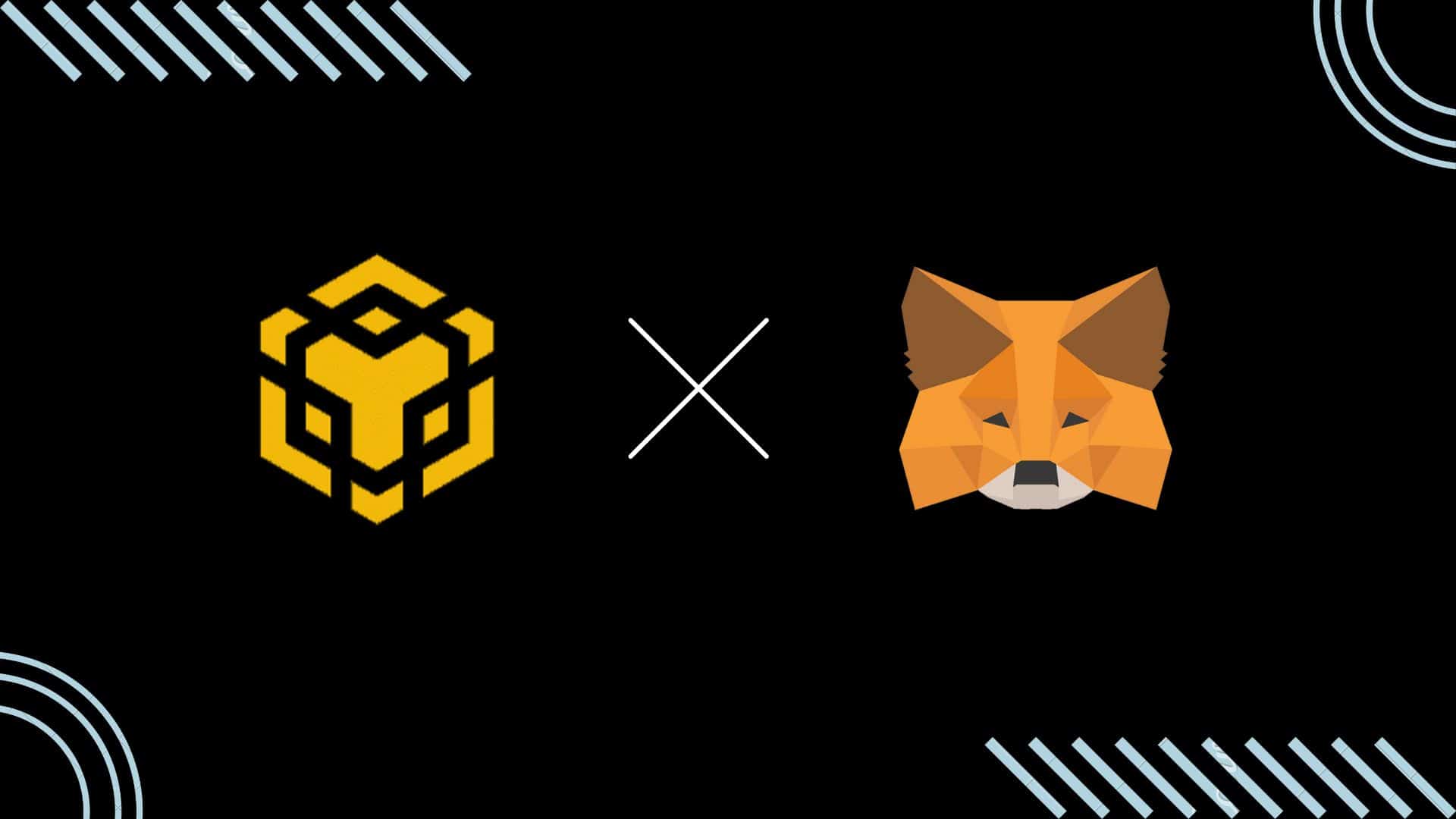MetaMask is a popular choice among many BSC (Binance Smart Chain) users. However, despite its popularity, most BSC users struggle with connecting MetaMask to the Binance Smart Chain. So, here’s a simple guide with all you need to know about how to add Binance Smart Chain to MetaMask.
What Are the Benefits of Connecting Binance Smart Chain to MetaMask?
The crypto space is growing at an astronomical rate. Setting up Binance Smart Chain on MetaMask gives you a chance to tap into and even benefit from all that the blockchain world has to offer. You get better control of your digital assets, and simplify the process of transferring cryptocurrencies from one account to another.
BSC is a blockchain network that empowers its users to build and scale their digital assets and dApps (decentralized applications). MetaMask on the other hand unlocks a simple and secure way to connect to and run transactions on blockchain applications. Therefore, a Metamask and Binance combination of the two unlocks a lot of potentials for you to thrive in the Ethereum blockchain.
How to Connect MetaMask to Binance Smart Chain
Adding the BSC network to MetaMask is a simple process. It’s a three-part process with several steps, and following this step-by-step guide, will help you sync the two in no time.
Step 1: Download and Instal MetaMask
- Download MetaMask wallet on your PC.
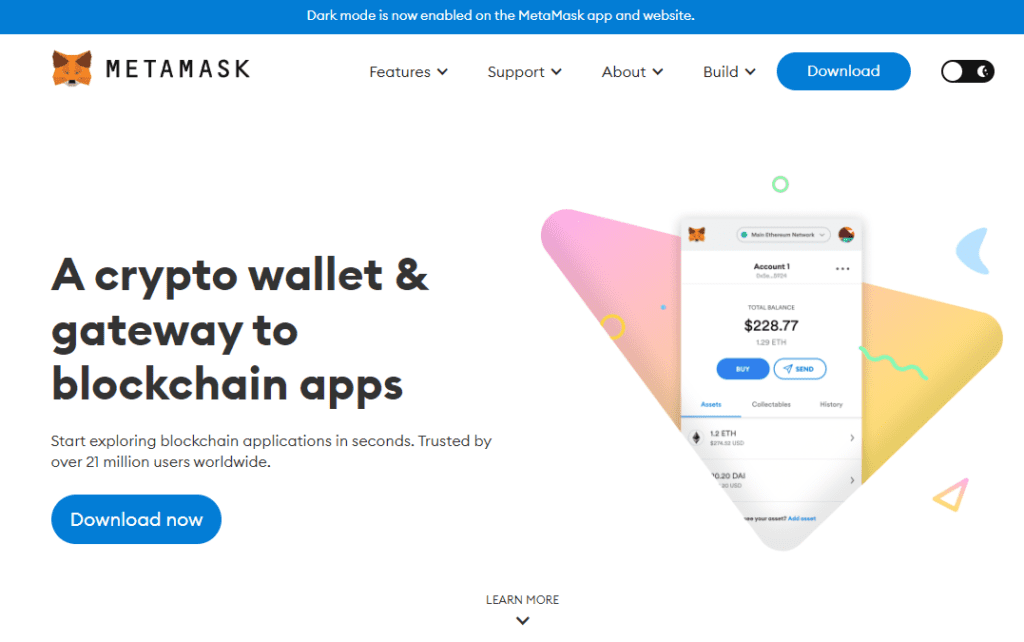
- Once the download is complete, go to the Extension option on your browser.
- Find the MetaMask Extension and click the Get Started button next to it to enable the extension.
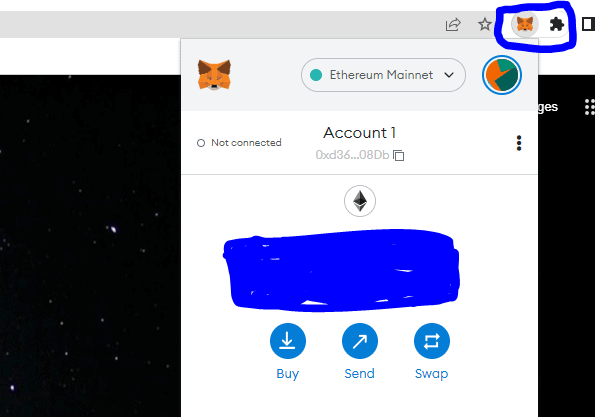
- New tab will open asking you to either Import Your Wallet or Create a Wallet.
- Only click on Import Your Wallet if you already have a MetaMask wallet created on another device. Otherwise, select the Create a Wallet option.
- A page will open up, scroll to the bottom and click the Accept button to agree to MetaMasks Terms and Conditions.
- You will now get a prompt asking you to create and confirm your password. Fill in the necessary fields and click Create.
The moment you create your password, MetaMask generates a 12-word phrase for your account. This phrase is a secret code that you can use to recover your wallet should you ever lose it.
Store this phrase in a secure place that you can easily remember, but where no one else can access it. Once you do this you will have successfully created a MetaMask wallet.
Step 2: Adding Binance Smart Chain to Your MetaMask Wallet
- Navigate to the right hand corner of your MetaMask wallet and click on Settings.
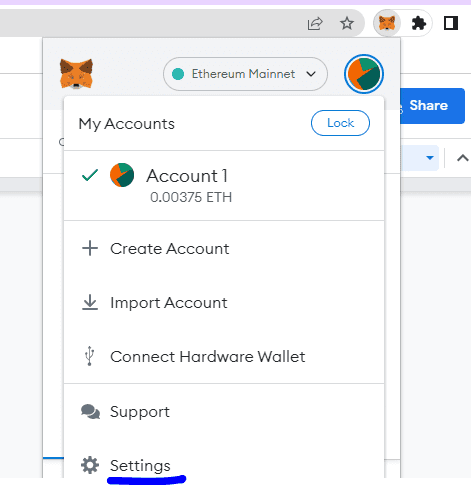
- Find the Networks menu and open it.
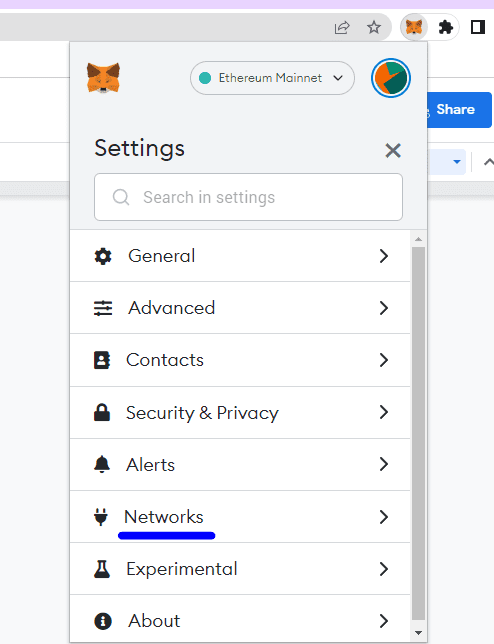
- Under the Networks menu, select Add Network.
- Fill in and save the details of your Binance Smart Chain Mainnet.
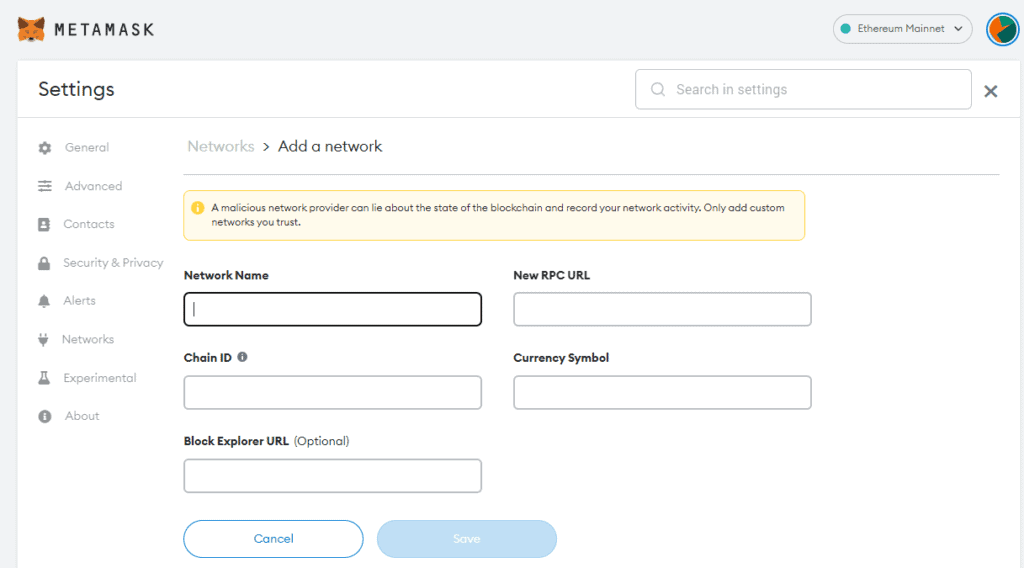
- Network Name: Smart Chain
- New RPC URL: https://bsc-dataseed.binance.org/
- ChainID: 56
- Symbol: BNB
- Block Explorer URL: https://bscscan.com
The mainnet connects directly to the main transactions in your account. So if you’d prefer starting out with a trial account first, then click on Add Network again and create a Testnet network and fill in and save the details below.
- Network Name: Smart Chain – Testnet
- New RPC URL: https://data-seed-prebsc-1-s1.binance.org:8545/
- ChainID: 97
- Symbol: BNB
- Block Explorer URL: https://testnet.bscscan.com
Once this is done, you have successfully connected your BSC account to MetaMask. You can now see your Binance Smart Chain account added on the Networks tab.
Adding Funds on MetaMask Wallet
After you’ve successfully added your Binance smart chain network to MetaMask, you need to know how to transfer your funds. Here’s a step-by-step process for adding tokens on the MetaMask wallet.
- Click on your account name at the top right corner of your MetaMask dashboard.
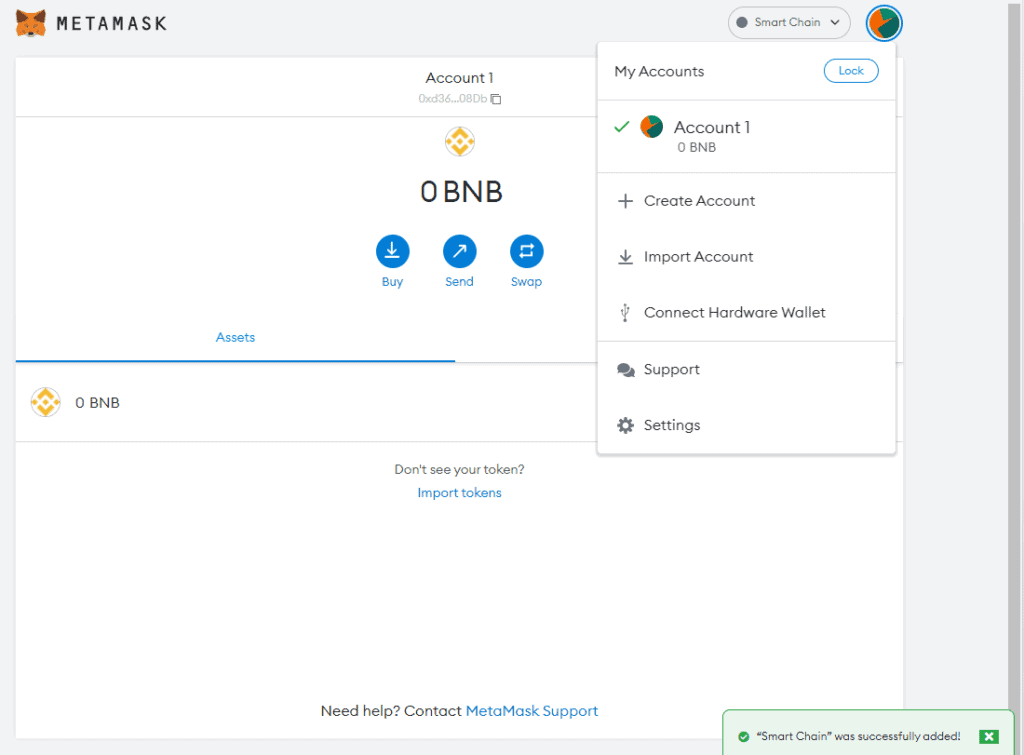
- This redirects you to the BSCScan page.
- Copy the Contract Address on this page.
- Go back to MetaMask and select the Add Token option.
- Paste the Contract Address there and click on the Next button, and select Add Token to complete the process.
Can I Add Binance Smart Chain to MetaMask on My Phone?
Adding the BSC network to MetaMask on your phone is as easy as doing it on your PC. Simply download the iOS MetaMask app or Android MetaMask app, install them and follow the set-up procedure described for the desktop version. You can then connect BSC by following the same procedure for adding BSC to MetaMask described above.